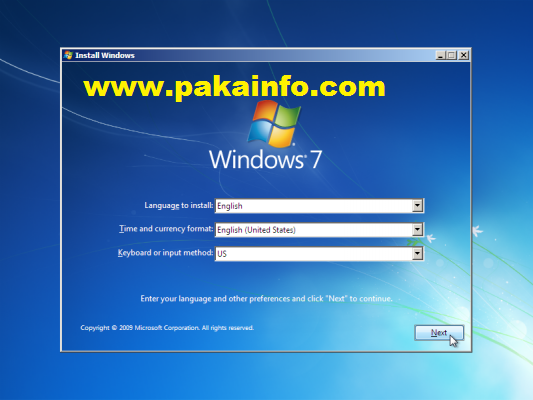Installing Windows step by step – Install Windows 7
Installing Using a Windows installation DVD
Step 1 : Setting your BIOS
Enter your computer’s BIOS.
Key-board : key
Please push key (Like as DEL,ESC,F2,F10,F9)
Depending on your computer motherboards
Find your BIOS’s boot options men
Now find simple way to select options Tab Name : Boot tab select and then choose your appropriate device(Like as a Bootable Pen drive or CD,DVD.etc..)
Select the CD-ROM drive as the first boot device of your computer.
Now save your choose device For example CD-ROM and Now select the Exit tab and select the sub navigation “Exit Saving Changes click.”
Shut down off your computer.
Now load your boot process and then eneter spack key when come to ‘press any key….’ and loadin …
Start your computer from the disc.
Now select your languages and any more config select and then press the next button.
Choose your Windows Setup options
Now onece widows setup loads : and then install now click. Click the Install Now button.
Accept the License Terms.
Please all terms and codition read and microsoft licence.
Select the Custom installation.
Please slect custom installation and your drive manage. here and message where do you want to install widows.?
Decide on which hard drive and partition you want to install Windows on.
- The Select the hard drive your pc from the list of hard drives.
- now Click Drive options all (advanced).
- there Click Format your drive from Drive options.
create one to install Windows on it.
- The Select the your hard drive disk from the list of your hard drives.
- near Click Drive options display (advanced).
- Select the New from Drive partition options.
- and then Select the size(kb 10000), and click OK.